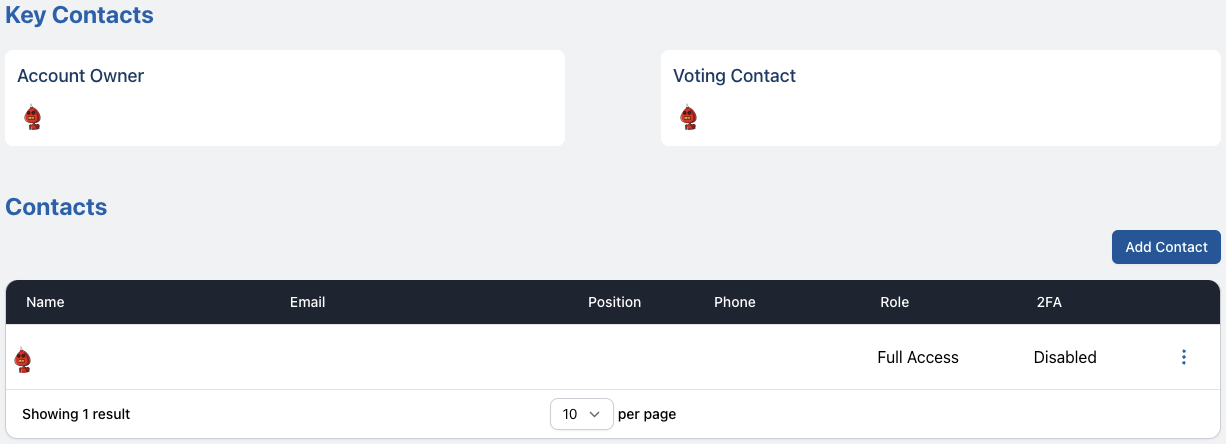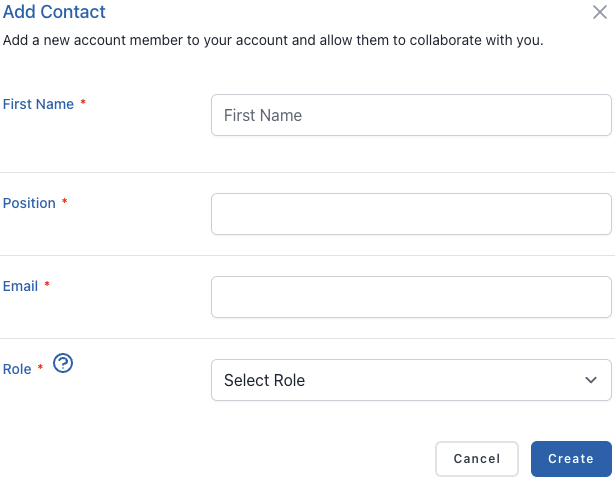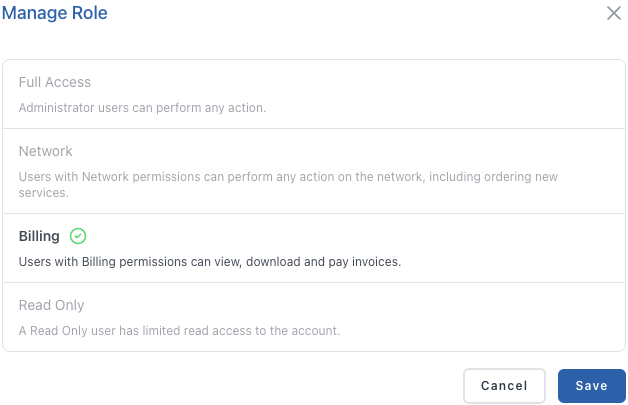Contacts
Contacts
The Contacts tab displays all account contacts and their information as well as any pending account invitations that have been sent to new employees. Only Full Access users can add or remove contacts and update the owner and voting contacts.
Owner
The Owner is the main contact for the membership and has a Full Access role. If you change the owner to an alternative contact without Full Access, they will automatically gain full access whilst they are the Owner, and return to their original role if they are ever removed.
Voting Contact
Any contact, with any role, can be made the Voting Contact for the membership. There is no change to their Portal access, but they will now hold the right to vote on behalf of the membership and will be included on all official email correspondence related to annual general meetings, elections, and resolutions.
Adding a new Contact
To add a new contact:
- Navigate to the Contacts page and click the Add Contact button. If you cannot see this button, you do not have the required access to add contacts.
- Complete the required fields, assign an appropriate role and click Create
- This contact will be sent an email invitation to create a Portal account and join your membership. They will remain under Pending Account Invitations until they accept the invitation.
Changing a Contact Role
To change a contact’s role:
- Navigate to the Contacts page and click the Action Menu to the far right of their name.
- Select Change Role.
- Choose the new required Role and click Save.
Deleting a Contact
To delete a contact:
- Navigate to the Contacts page and click the Action Menu to the far right of their name.
- Select Delete.
- Confirm this action by clicking Remove.