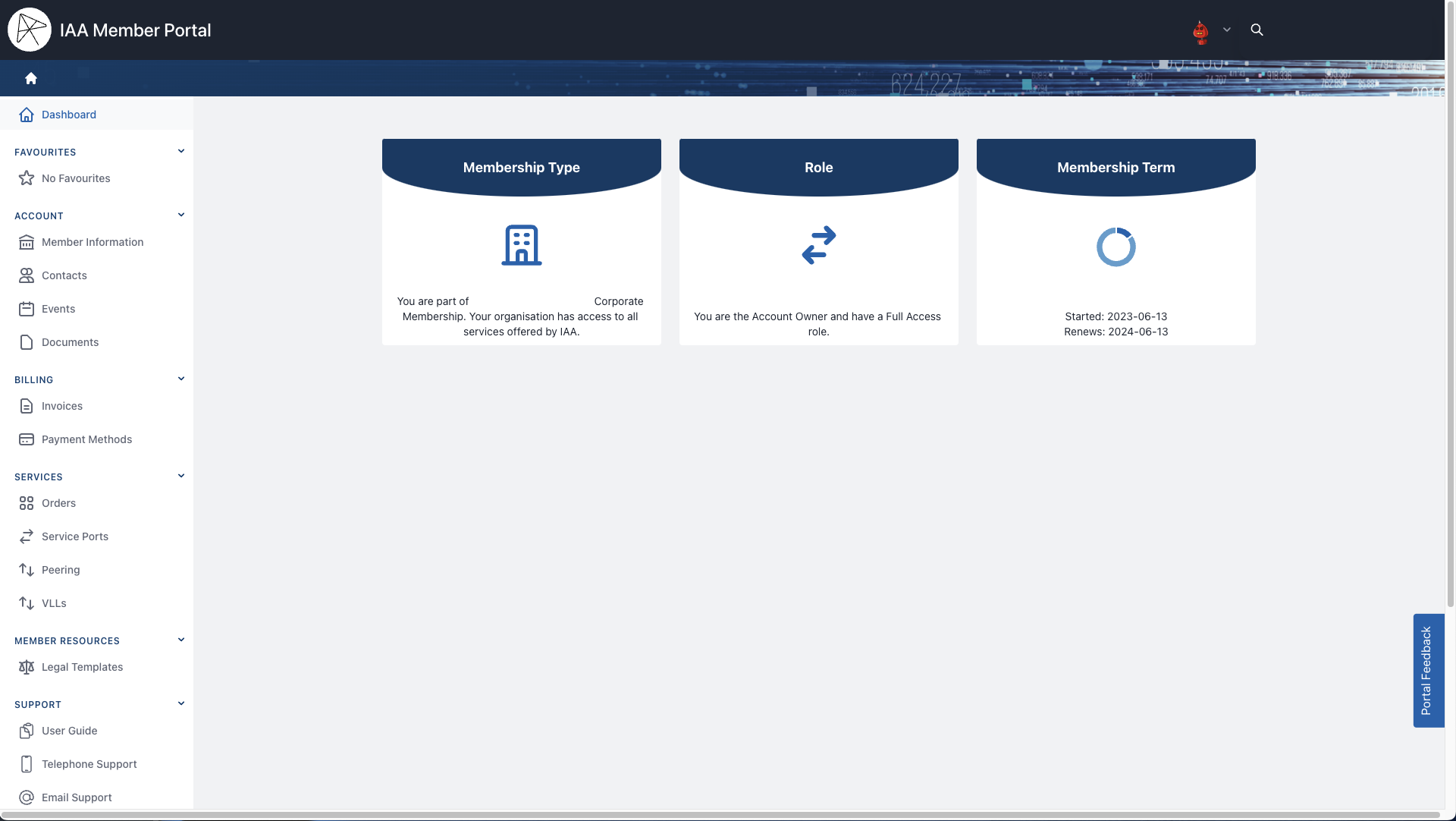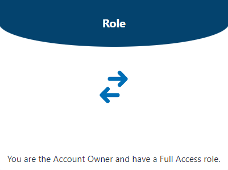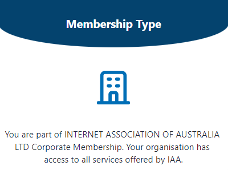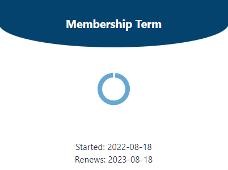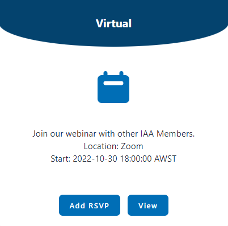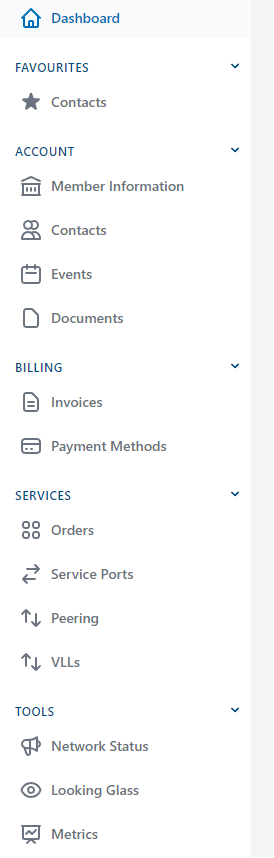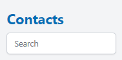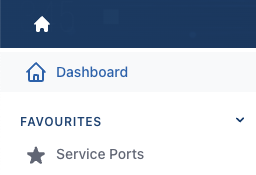Dashboard
Dashboard
The Dashboard provides a quick overview of your account and any upcoming events.
Roles
The Role tile displays the role type that has been assigned to you. Note: Corporate / Affiliate Account Owners are automatically assigned a Full Access role.
Only Full Access users can add new contacts. All new contacts must be assigned one of the four roles below:
- Full Access – users with permission to view everything on the account and can perform any action, including ordering services, paying invoices, adding users, RSVPing for member events and updating account information.
- Network – users with permission to view everything and perform limited actions on the account such as ordering services, paying invoices and RSVPing for member events.
- Billing – users with permission to view everything and perform limited actions on the account such as paying invoices and RSVPing for member events.
- Read Only – users with view-only permission cannot perform any changes on the account but can RSVP for member events.
Membership Type
The Membership Type tile displays your membership class and the Corporate membership that you belong to (if applicable).
Membership Term
The Membership Term tile displays the start date of your membership, or the membership you belong to, and the date that it will renew.
Upcoming Events
All upcoming Events will show on the dashboard, with quick View and RSVP buttons.
Navigation Menu
The Navigation Menu allows you to navigate the portal with ease. Use the collapsible menu feature to display the tabs you want to see.
Search
The main Portal Search function searches through services only.
To search for Contacts, Documents or Invoices:
- Navigate to the desired page
-
Use the page search box:
-
Type in your request and matching items will display automatically.
Favourites
The Favourites feature allows you to save the pages you commonly view or use for quick access.